1. Open photoshop and make a new document (size: 500 x 500)
2.Make a new layer and set your foreground color to: #2e4b27 and your background color to: #212a14.
3. Go to Filter > Render > Clouds
It sould look like this:
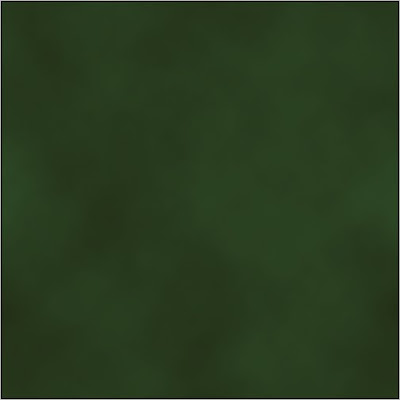
4. Now, go to Filter > Distort > Glass
Your glass filter properties sould look like this:
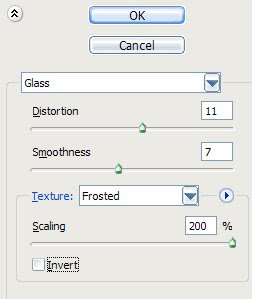
5. Now select your water texture with retangular marquee tool and copy it, open flash, create new document and paste your water texture.
6. Go back to photoshop and undo your document until you get to the part where you created cloud filter and now go again to Filter > Distort > Glass and leave everything the same but make sure that you select Invert.
7. Select your 2nd texture and copy it to flash.
FLASH TIME!!!
8. Select your first texture and convert it into a movieclip, name it water.
9. Open your movieclip and make a new layer under the first layer. Put your second texture in that layer and make sure it fits right under your first texture.
10. Now make a new layer above both of the layers and there you draw this:
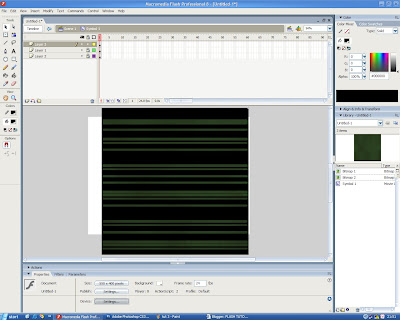
11. Lock the first two layers and select those rectangles that you drew. Copy them and paste them in place (Ctrl + Shift + v) keep the pasted ones selected and move them straight up (Shift + up arrow) until it looks like this:
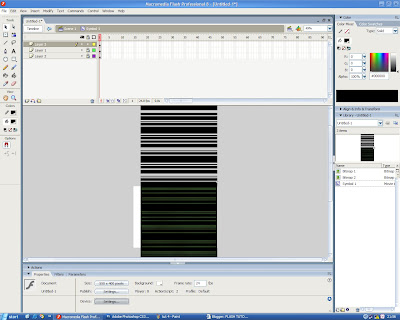
12. Now convert it into a movieclip, name it rectangles. Go to frame 90 and move your new movieclip (the one with rectangles) down until the top of movieclip fits with the top on your textures.
13. Select any frame betwen 0 and 90 and create a motion tween.
14. Now right click on the layer with rectangles and create a mask.
15. Test your project (to se better results try to scale down your water movieclip)
I hope I helped you with this tutorial!
No comments:
Post a Comment